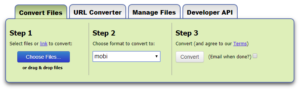Mobi is the standard file for Kindle ereaders rather than the more common epub file. Not all common word processors (for example Microsoft Word and Google Docs) are able to convert files into the mobi format. To convert Word docx into mobi, there are two free and easy methods to do it.
Upload to Zamzar
Zamzar is a free file conversion website that requires no software download. Simply upload your file, select the file type you want to convert to (mobi), and click convert. Once the conversion is finished, you can download the mobi file.
If you don’t want to wait on the website for the conversion to finish, you can select email when done, and Zamzar will notify when the conversion is complete and provide you with a link for the download.
Download Calibre
If you don’t want to upload your document to a third-party website, you can download free software that handles the conversion. Calibre is a free ebook management software that converts files into mobi.
To convert a docx into mobi, you must first add the file (called book in Calibre) to Calibre and then you can convert it. The file will be saved within the Calibre library. Once it’s saved in the library, you will be able to read it from the Calibre ereader, send it to your Kindle, save it outside of Calibre, etc.
How to Convert a Docx into Mobi in Calibre
- Click Add books in the main menu banner.

- Select the file you want to convert in the open file pop up menu.
- Click Open.
- Click the docx file you uploaded in the main page of Calibre. It should be the top file as it’s the most recent. Once clicked, the docx file should be highlighted blue.
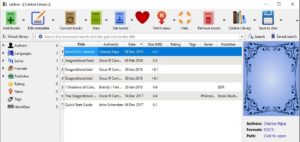
- Click Convert books in the main menu banner. This will open the convert window where you can change the meta data and type of file formats you want to convert to.
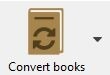
- In the top righthand corner, there is a dropbox for selecting Output format: Click the box and select and Mobi file type.
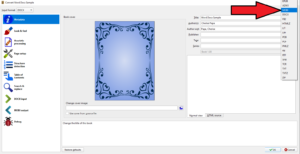
- Click Ok. This will convert the docx file into a mobi format in the Calibre library. Both formats will remain in the Calibre library.
Once you’ve converted your word file to mobi, you can view the file in Calibre’s ebook reader. This gives you a great place to review your book before uploading it to Amazon. However, any changes you make will need to be made to the original Word file and then reconverted to a mobi.
If you want to read the mobi file in the Calibre ereader:
- Click the file name in the main page.
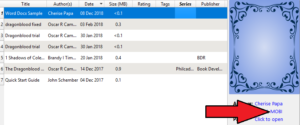
- Click the blue MOBI under Formats: on the right beneath the book cover.
If you want to send the file to your Kindle:
- Right-click the file name in the main page.
- Hover over Connect/Share in the dropdown menu.
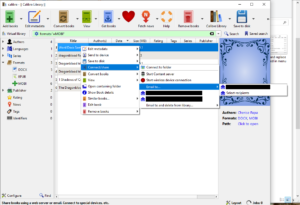
- Hover over Email to… in the new dropdown menu.
- Click Select recipients.
- Enter in your Kindle email address.
- Click Add recipient.
- Click Ok.
If you want to save the file outside of Calibre:
- Click the file name in the main page.
- Right-click the blue MOBI under Formats: on the right beneath the book cover.
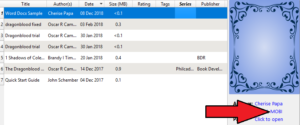
- Click Save the MOBI format to disk.
- Select the folder where you want to save the file and click Select folder.
Options for Files Other Than Word
If you work with Mac Pages or Scrivener 3, both of these word processors can export to mobi directly, so you don’t need to convert to Word and then to mobi.